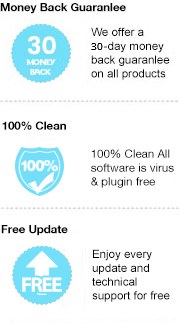An eBook is a book published in digital form, and EPUB, published by the International Digital Publishing Forum (IDPF), is the most widely used eBook format, supported by the largest number of hardware readers. Compared to traditional printed books, the most distinct advantage of eBooks is that they are readable on a “flat-screen”, such as on e-Readers (devices specifically designed for reading eBooks), computers, tablets, smartphones…
Though eBooks provide us with great convenience, we are limited to make full use of the eBooks we purchased in some ways. Digital rights management, short for DRM, is a set of access control technologies for restricting the use of proprietary hardware and copyrighted works, and different vendors adopt different DRM systems to stop users from copying, printing and sharing eBooks.
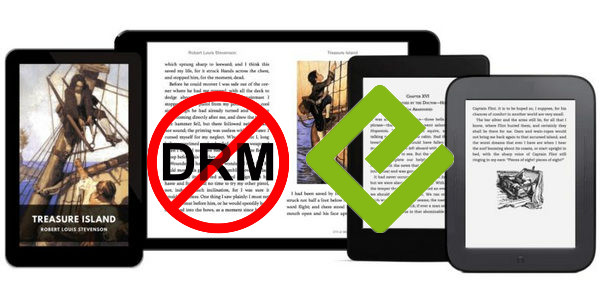
Due to the DRM protection, we are unable to save them as local files and are confined to read eBooks with specific app or devices. In this article, we are going to help those who are looking for a way to remove the DRM from EPUB (the most popular eBook format) eBooks. Below we apply the well-known eBook tool - Any eBook Converter to guide you how to get rid of the DRM in EPUB eBooks step by step.
Any eBook Converter is a professional eBook tool that can remove DRM from Kindle, Adobe, Kobo & Nook eBooks and convert them to DRM-free EPUB, PDF, MOBI, AZW3, TXT or KFX format in batch.
Key Features
Any eBook Converter enables us to get rid of the DRM in EPUB books with three simple steps, and below is a demonstration of the whole process. Before we get started, please have the program well installed on your computer.
Step 1. Upload EPUB eBooks to Any eBook Converter
Launch Any eBook Converter and click "Add eBook" button on the upper left. There will be a pop-up window allowing you to browse and upload the EPUB books that you want to remove DRM from. The DRM of your EPUB books will be removed immediately once they are successfully added to Any eBook Converter.
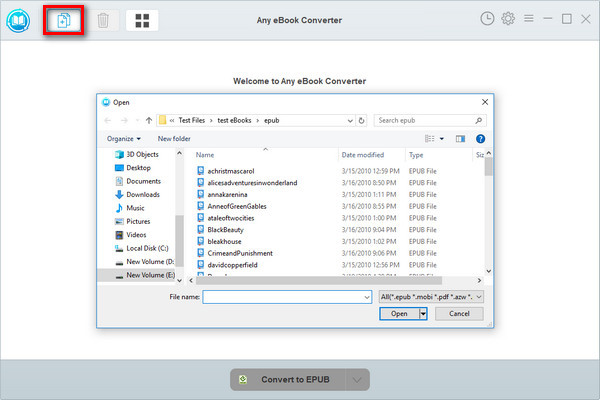
Note: If you connect your e-Reader to your computer, Any eBook Converter will automatically detect and scan it. All your ebooks will be listed on the left of the interface in a few seconds.
Step 2. Choose Output Format and Confirm Output Path
Click “V” icon on the bottom and select an output format. If you'd like to keep them as .epub files, simply choose "EPUB" as the output format.
By clicking the “Settings” button on the upper right, you can customize the output path for the converted books.
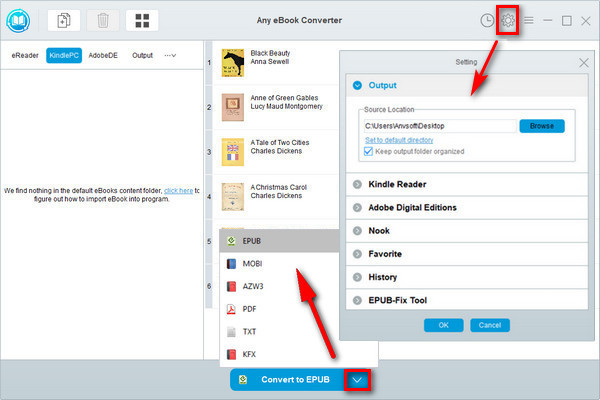
Note: The program retains the original quality of all eBooks and keeps metadata after conversion. And by clicking the "Edit" icon on the right, you can edit all the important and useful meta information by yourself, including title, author, publisher, etc.
Step 3. Save DRM-free EPUB Books to Local Computer
Click "Convert to EPUB" button to start saving the EPUB books as DRM-free files to local computer. When the conversion is done, you can find the converted DRM-free files by clicking the “History” button on the upper right or directly going to the output folder you set in previous step.

Now you've got your EPUB books DRM-free, you can read them on as many devices as you like. If you'd like to read the EPUB books on a Kindle, please select "MOBI" as the output format in Step 2.
Note: The free trial version of Any eBook Converter enables us to convert one book at a time. If you'd like to unlock the amount limitation, please purchase the full version.