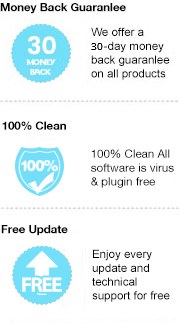EPUB is a free and open XML format for reflowable books developed for digital publishing and has become popular among major publishers. However, EPUB files are not supported by all devices. Some people are complaining that it’s really frustrating when they finish downloading their favorite EPUB books to their Android devices but only found out that they can’t be opened because they are not supported.
Regularly, we would recommend you to install an EPUB reader for Android so that you can read your EPUB files with the app. However, currently most eBooks we get from the well-known publishers, such as Kindle, Adobe, Kobo…, are locked in DRM, for which we’ll have to install different apps to read eBooks from different vendors. It may be a torture to those who’d like to keep their devices as concise as possible.
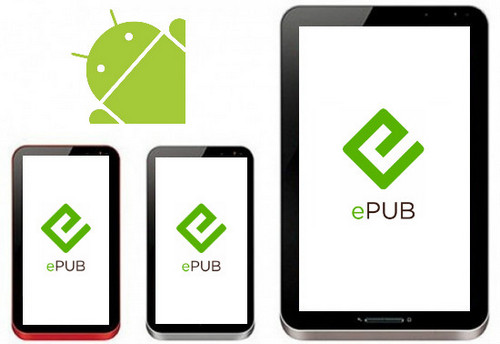
In this article, we are going to introduce a simple yet powerful way to enable you to enjoy various eBooks on your Android device with no limits.
Any eBook Converter is a professional eBook tool that can remove DRM from Kindle, Adobe, Kobo & Nook eBooks and convert them to DRM-free EPUB, PDF, MOBI, AZW3, KFX or TXT format in batch.
Key Features
With Any eBook Converter, you can easily bypass the DRM of your EPUB books and save them in a more widely supported format - PDF, for example, so that you can read them on more devices, including Android.
Below is a full demonstration of the whole process. Before we get started, please have the program well installed on your computer.
Step 1. Upload EPUB eBooks to Any eBook Converter
Launch Any eBook Converter and click "Add eBook" button on the upper left. There will be a pop-up window allowing you to browse and upload the EPUB books that you'd like to read on your Android device. The DRM of your EPUB books will be removed immediately once they are successfully added to Any eBook Converter.
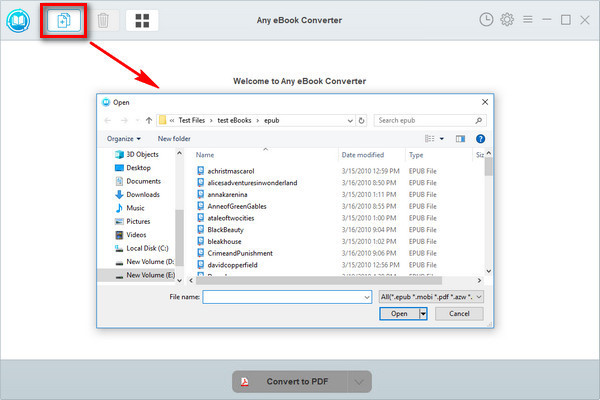
Note: If you connect your e-Reader to your computer, Any eBook Converter will automatically detect and scan it. All your ebooks will be listed on the left of the interface in a few seconds.
Step 2. Choose Output Format and Customize Output Path
Click “V” icon on the bottom and you'll then be able to select the output format. Here we chose “PDF” as an example.
By clicking the “Settings” button on the upper right, you can customize the output path for the converted books.
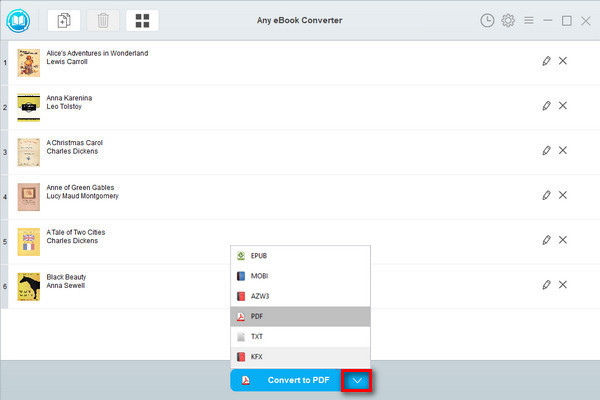
Note: The program retains the original quality of all eBooks and keeps all metadata after conversion. And by clicking the "Edit" icon on the right, you can edit all the important and useful meta information by yourself, including title, author, publisher, etc.
Step 3. Convert EPUB Books to PDF Format
Click "Convert to PDF" button to start converting your EPUB books to PDF format.
When the conversion is done, you can find your EPUB books in PDF format by clicking the “History” button on the upper right or directly going to the output folder you set in previous step.
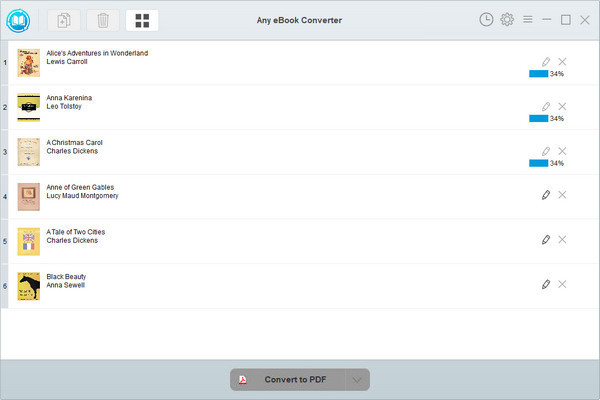
Now you've got your .epub files in PDF format, you can transfer them to your Android device via USB cable. From now on, you can read EPUB books on your Android items whenever and wherever you need.
Note: The free trial version of Any eBook Converter enables us to convert one book at a time, you can unlock the amount limitation by purchasing the full version.