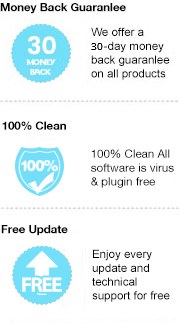The PDF file is fixed. PDF — short for portable document format — one of the most commonly used file format, is primarily meant for viewing, not editing. Files in this format capture all the elements of a printed document as an electronic image, which makes them more shareable and helps them to look the same on any device.
Reading a PDF file on a computer is pretty simple. Most web browsers can open PDF files directly in the browser window instead of downloading them to the computer. However, if you want to read PDF files on your phone, tablet, or eReader, that can be a challenge. PDF files are not able to rearrange itself to fit the device’s display due to its fixed layout, which results in that you must constantly scroll, zoom in and out to finish the reading when opening it on small devices.
Here you may wonder: is there a comfortable way to read PDF files on eReaders like Kindle? Sure, it would be great if you convert your PDF files to Mobi format which is absolutely supported by Kindle devices. Read on below to learn how to convert PDF files to Mobi format with Any eBook Converter step by step.
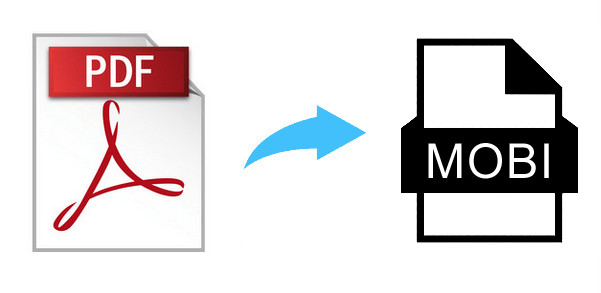
Any eBook Converter is a powerful ebook converter, supporting to convert PDF, HTMLZ, PRC or DOCX (up to 24 formats) file to EPUB, MOBI, PDF, AZW3, TXT and KFX format effortlessly. With this tool, you can easily convert all your PDF files to KFX or other formats. What's more, it's based on high efficiency and easy-to-use interface, which makes it easy to upload files and start conversion. And to save you time, the program also supports batch handling, meaning that you can convert several ebooks simultaneously.
One of the reasons that Any eBook Converter becomes popular is that the program is easy to use. We are able to convert PDF books to MOBI format with three simple steps. Below is the detailed guide. Before we get started, please have the program installed correctly on your computer.
Step 1. Add PDF eBooks to Any eBook Converter
Click "Add eBook" button on the upper left and there will be a pop-up window allowing you to browse and upload the PDF files that you want to convert to MOBI format.
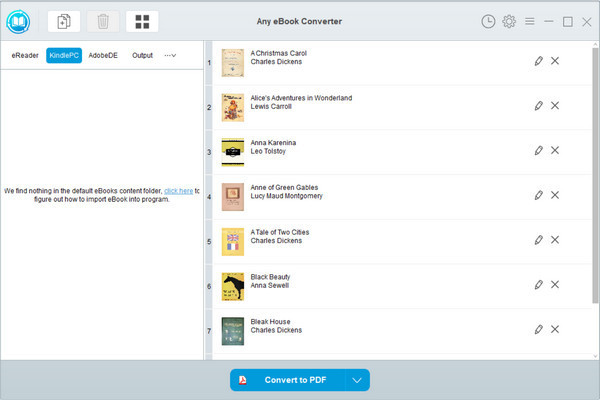
Step 2. Choose MOBI as the Output Format
Click “V” icon on the bottom and select “MOBI” as the output format. By clicking the “Settings” button on the upper right, you can customize the output path for the converted books.
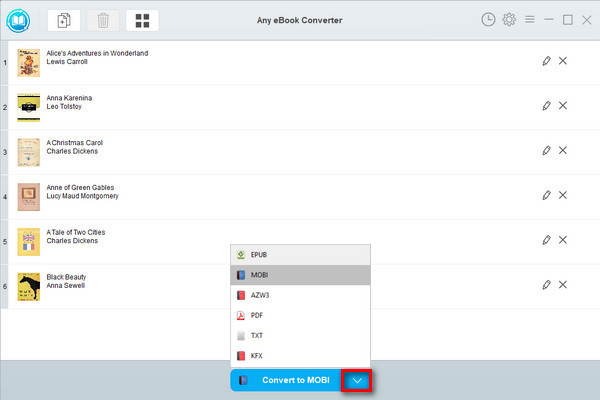
Step 3. Convert PDF to MOBI
Click "Convert to MOBI" button to start converting your PDF books to MOBI format.
When the conversion is done, you can find the converted MOBI files by clicking the “History” button on the upper right or directly going to the output folder you set in the previous step.
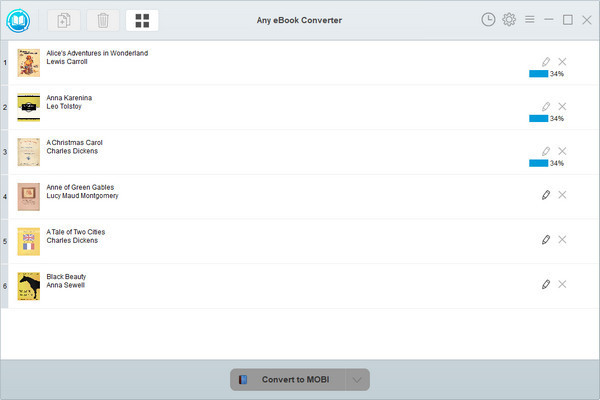
Now that you've got your PDF books in Mobi format, you can upload them to Kindle e-readers and read without any limitations.
If you are looking for an eBook tool to convert your PDF files to MOBI format, Any eBook Converter should be the best choice. If you doubt whether the program can function as you expect, we advise you to download the free trial version of Any eBook Converter first before purchasing the program. Any questions, just feel free to contact with the customer service.
Note: The free trial version of Any eBook Converter enables us to convert one book at a time, you can unlock the amount limitation by purchasing the full version.