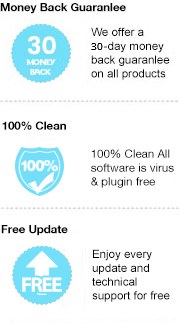As we all know that paper-printed book is still popular in present days, you can see there are a lot of customers looking around and reading in book stores. While printing books have not been eliminated, electronic book is growing up very quickly as on eBooks you no longer have to carry the whole bunch of papers back and forth or go to book stores to purchase them. Some users tend to purchase the eBook reader like Amazon Kindle, which is the tool exclusively for online books, but eBooks reading tool is not very common to see as it’s not compatible with any functions other than eBook reading.
Here you might wonder, how to read eBooks on the smartphone, computer, or tablet if you don’t have an eBook reader like Kindle? The easiest way is to install the eBook application on your computer or tablet as most of the eBook stores provide desktop and mobile app for users’ convenience. But on the other hand, none of the eBooks is produced in general format such as PDF or word doc, which means they can only be read within their app, let’s take a look at some major eBook formats:
What if you would like to save the eBooks to your local drive or portable devices so that you can read them offline and wherever you want? First of all, let’s convert the above formats to PDF, which is the most common format being used. The following section will guide you on how to convert eBooks to PDF format in three simple steps.
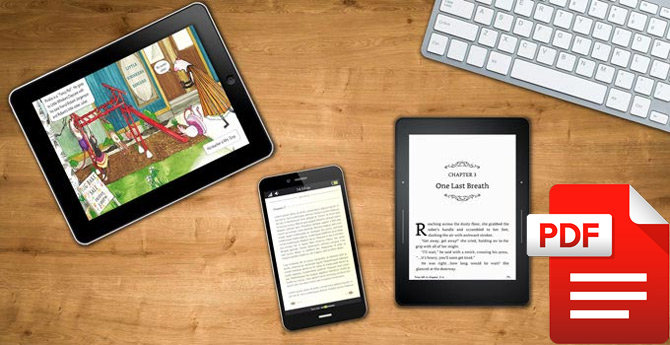
If you want to convert eBooks to PDF format, you will need this amazing tool, Any eBook Converter. It is a comprehensive eBook converter including any formats converting, Meta information editing, and more.
Key Features:
Let's get started, first of all, download and install the program on your PC.
Step 1. Upload Your eBooks to Any eBook Converter
Launch Any eBook Converter and click "Add eBook" button on the upper left. There will be a pop-up window allowing you to browse and upload the eBooks that you want to convert, let's select Kindle book as an example.
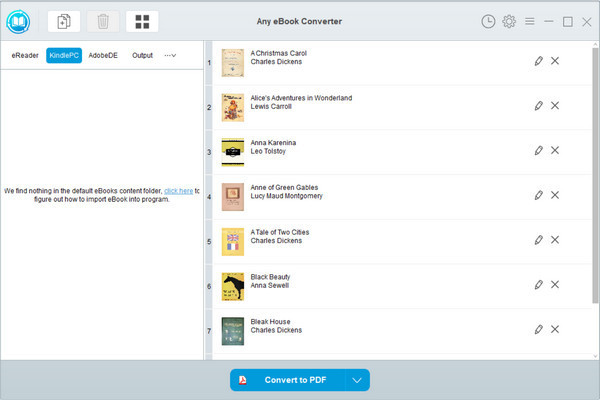
Step 2. Set PDF as Output Format
Click “V” icon on the bottom and select the output format - PDF. You can change the output path folder for the converted books by clicking“Settings” on the upper right,
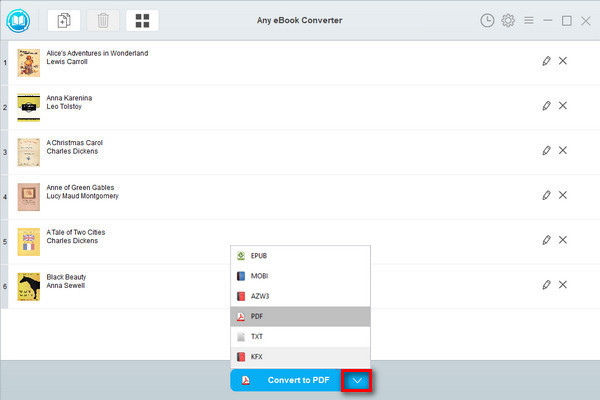
Note: The program retains the original quality of all eBooks and will keep all metadata automatically. You can edit any Meta information which is important to you on your own by clicking the "Edit" icon on the right,
Step 3. Convert eBooks to PDF Format
Click "Convert to PDF" to start converting your eBooks to PDF.
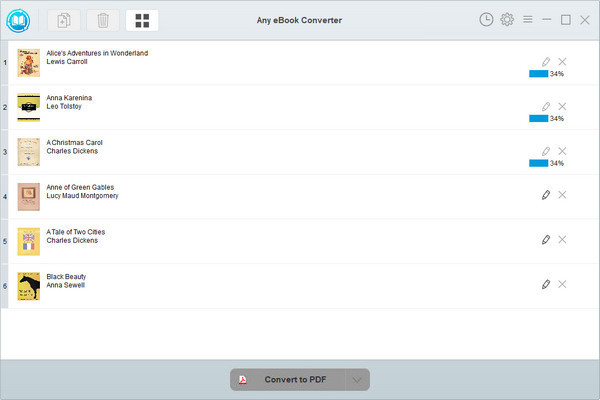
When conversion finishes, you can find the successfully converted files by clicking the “History” on the upper right or go to check them in the output folder you set in the previous step.
Now you've got your eBooks in PDF format, you can easily read them on PC or tablet or even print them out if you prefer the paper book. Besides, if you are interested in converting PDF to other fomats, please find more stories in PDFMate.
Note: The free trial version of Any eBook Converter allows you to convert one book at a time. You can convert multiple books each time by purchasing the full version.