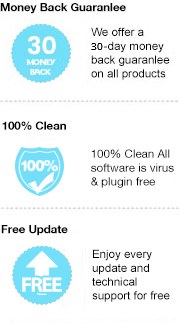Adobe Digital Editions (ADE) is an eBook reader from Adobe systems that supports EPUB and PDF formats. Unlike other eBook readers, ADE is featured with a great book management function. It displays book covers so that you can open and read them conveniently, and you can manage and sort your books by title, author and publisher.
Many people ask whether the books in ADE could be printed out. The answer is yes for certain files but no for some other files. To be more specific, if the book publisher doesn’t restrict the printing of the books, you can simply open the files with ADE, go to File > Print to achieve it. Otherwise, you won’t be able to print out the books, as the restricted books are protected in a particular format. When you go to File > Print, you would find the “Print” button is grey out.
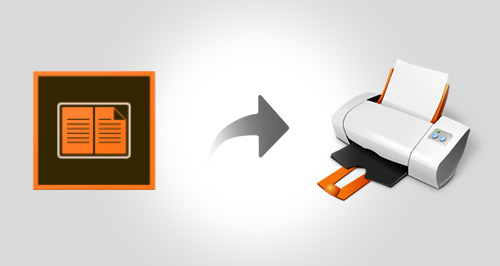
Is there any other way to get them printed? As long as you can convert the books to regular PDF format, you can then easily get rid of the restriction and print them out with ADE.
Any eBook Converter is a popular eBook converting tool for converting Adobe/Kindle/Kobo/Nook eBooks to PDF, EPUB, MOBI, AZW3, TXT or KFX format.
Key Features
Once you open your eBooks with Adobe Digital Editions and find that the Print button is greyed out, you can simply run Any eBook Converter to convert them to PDF format. Open the converted files with ADE and you'll find that the Print button is available then.
Below is a full demonstration of converting Adobe Digital Editions eBooks to PDF format with Any eBook Converter. Before we get started, please have the program well installed on your computer.
Step 1. Add ADE Books to Any eBook Converter
Click "Adobe" button on the left panel. Any eBook Converter will find all the eBooks in your Adobe Digital Editions library automatically. Drag and drop the eBooks you want to convert to PDF to the right panel.
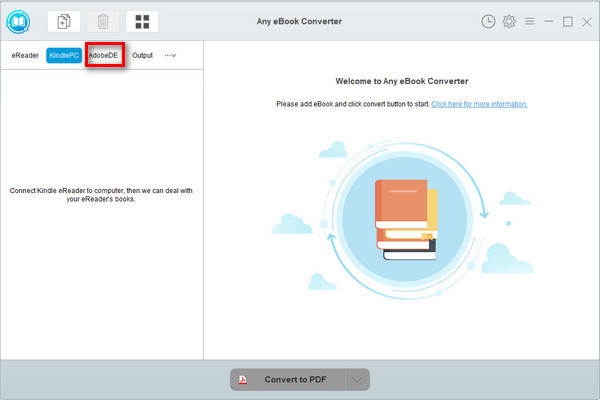
Step 2. Choose PDF as the Output Format
Click “V” icon on the bottom and select “PDF” as the output format. And by clicking the “Settings” button on the upper right, you can customize the output path for the converted books.
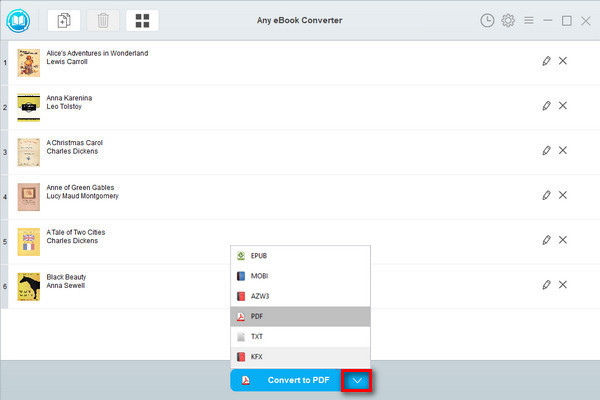
Note: The program retains the original quality of all eBooks and keeps all metadata after conversion. And by clicking the "Edit" icon on the right, you can edit all the important and useful meta information by yourself, including title, author, publisher, etc.
Step 3. Convert Adobe Digital Editions eBooks to PDF
Click "Convert to PDF" button to start converting the ADE books to PDF format.
When the conversion is done, you can find the converted PDF files by clicking the “History” button on the upper right or directly going to the output folder you set in previous step.
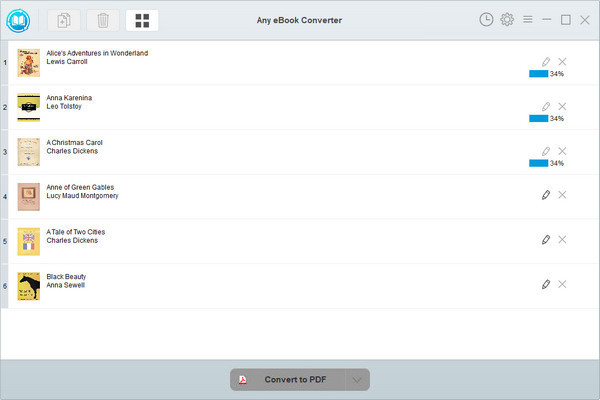
Now you've got your Adobe Digital Editions books in PDF format, open them with ADE and go to File > Print and you can get them all printed out.
Note: The free trial version of Any eBook Converter enables users to convert one book at a time, you can unlock the amount limitation by purchasing the full version.