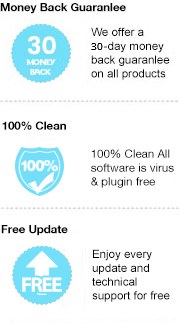The long-awaited Samsung Galaxy S20 has finally been released last week, and a lot of Samsung fans must be excited to renew their smartphone. The major highlights of it including 5G network, 12GB of RAM, 108-megapixel main cameras, but remember, the newly renovated screen is the big part. S20 launched the highest 120 Hz refresh rate display this time, though it can only become available when the resolution is set to 1080p. But still, every little change and improvement is worth to be excited.
Since the screen brings a big improvement, why not take a test when you have your phone on hand? Video quality could be the best way to test it, but the comfort level of text reading could also be a criterion to evaluate the screen performance. I believe a lot of people use their smartphone for eBook reading as it is the most convenient device to carry with. As we all know that Amazon Kindle has dominated the eBook market for years, and do you know how to read the Kindle books with your Samsung Galaxy S20? There are two methods available, and the following section will guide you to the detail of them.
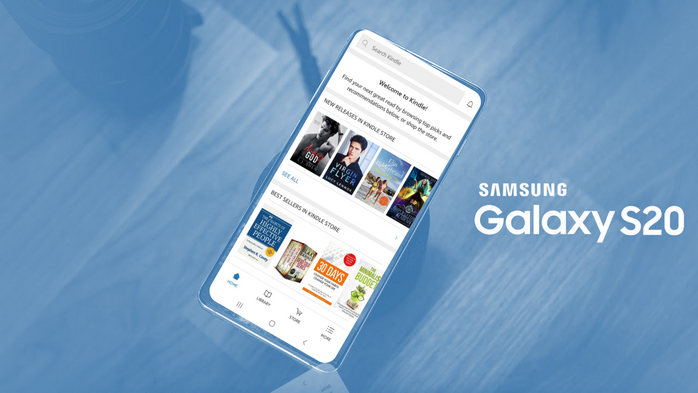
The easiest way to read Kindle books on an Android device is to download Kindle app, which gives you access to the entire Amazon Kindle library. Let’s get started:
Step 1: Download Kindle app From Play Store
On your Samsung, go to the Play Store – the app with all applications available for the Android, Search for “Kindle” and find the app, tap “install” button and wait until the download is complete.
Step 2: Sign-In the Kindle app with your Amazon account
Open Kindle app, enter your Amazon user name and password and then tap the “Sign In” button to login your Amazon account.
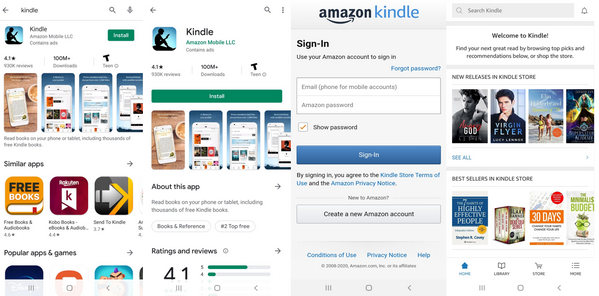
The second method, we are going to apply the most popular eBook tool – Any eBook Converter, this program can convert the Kindle books to a format that is fully supported by any reading apps that are available in Samsung. Thus, you can read Kindle books on your Samsung Galaxy S20 even without the Kindle app. Before we get started, please have Any eBook Converter well installed on your computer.
Step 1. Add Files to Any eBook Converter
Launch Any eBook Converter, the program will automatically recognize your the books available in Kindle(synced via Kindle for PC/Mac). Simply add the books to the program which you want to convert.
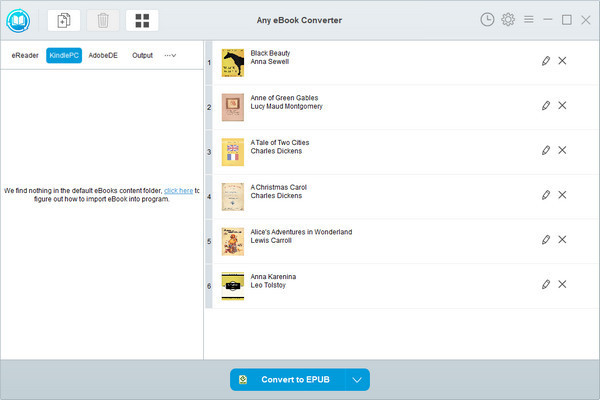
Step 2. Convert Kindle Books to EPUB Format
Click “V” on the bottom and choose “EPUB” as the output format, which is a common format fully supported by any reading apps in Samsung. By clicking the “Settings” button on the upper right, you can customize the output path for the converted books.
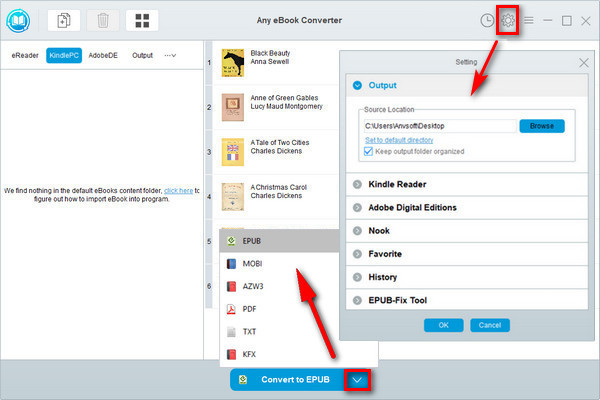
Step 3. Click “Convert to EPUB” button to Start Conversion
Click "Convert to EPUB" button to start converting your Kindle books to EPUB format. Once the conversion is done, the program will show you a successful status.

Step 4. Find Converted Kindle Books
By clicking the “History” button on the upper right or directly going to the output path you set in previous step, you can find all the converted Kindle books in your local drive.
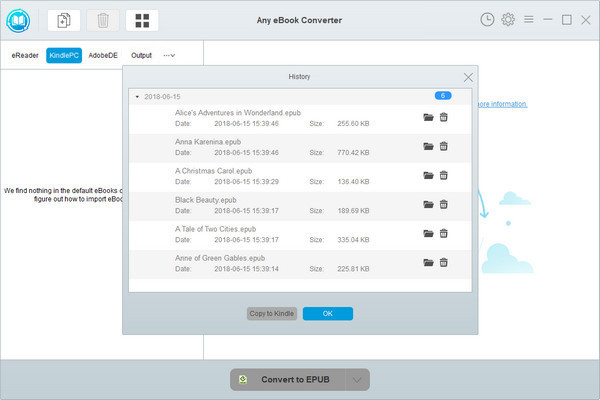
Step 5. Transfer the Converted Kindle Books to Samsung S20 via USB Cable
Simply connect your Samsung phone to the computer and transfer the EPUB files to your phone storage. If you are not an expert on how to transfer files from between computer and smartphoen, check out Syncios Data Transfer and you will learn more from there.
Note: The free trial version of Any eBook Converter enables us to convert one book at a time, you can unlock the amount limitation by purchasing the full version.