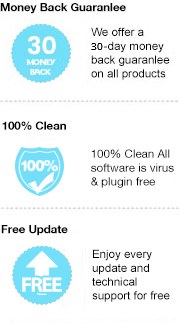Modern technology and mobility are growing up super-fast, compared to traditional paper printed books, a lot of young ages enjoy reading the books or articles electronically. Tools like Amazon Kindle, Apple iBooks, and Kobo used to take the majority of e-book market. However, most people do live with smart phone and computer in their daily life nowadays, when it comes to online reading, eBook tools like Amazon Kindle or others have not been very common. So here you may wonder how to convert the eBooks to the general formats and save to your local drive or tablets, which you don't have to purchase an extra reading tool? Comparing with PC and eBook reader, a tablet might be the handiest tool by considering the functions and convenience.
In fact, we are all aware that Kobo can be installed as a smart phone app on iPad, which we can directly read any books that are available in Kobo apps on iPad. However, Kobo’s reading app cannot be used offline, which requires a fast network speed in order to be used smoothly, and this has been the issue that bothered some readers. In this article, I’m going to introduce how to convert Kobo books to iPad, which is for the purpose of those who want to read Kobo books offline with iBooks or any other reading apps.
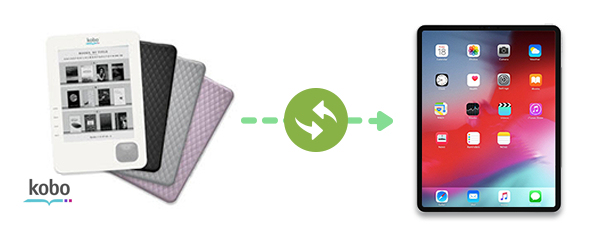
Any eBook Converter is a professional eBook tool that can remove DRM from Kobo, Adobe, Kindle & Nook eBooks and convert them to DRM-free MOBI, EPUB, PDF, AZW3, KFX or TXT format in batch.
Key Features
Any eBook Converter enables us to get rid of DRM in Kobo books and convert Kobo books to other general formats just in three simple steps, and below is the full toturial on how to process. Before we get started, please have the program installed on your computer.
Step 1. Upload Kobo eBooks to Any eBook Converter
Click "Add eBook" on upper left and there will be a pop-up window allowing you to browse and upload the Kobo books that you want to convert to your local drive.
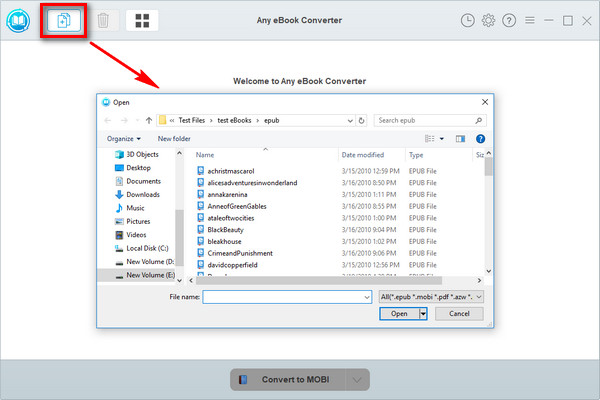
Step 2. Choose MOBI as the Output Format
Click “V” icon on the bottom and select the format that you would like to convert to. You can choose the output path folder for you Kobo books by clicking the “Settings” on the upper right, .
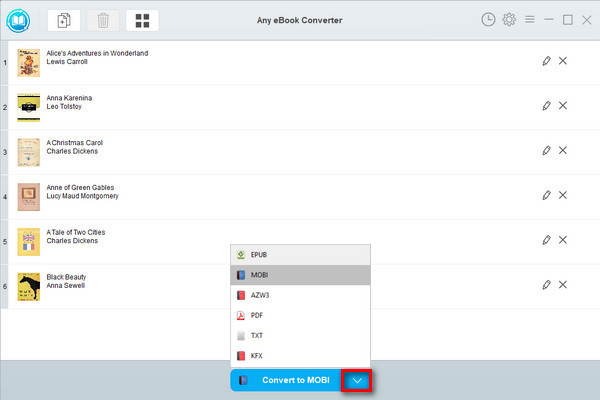
Note: The program keeps the original quality of all eBooks and keeps all metadata after conversion. By clicking the "Edit" icon on the right, you can edit any meta information by yourself, including title, author, publisher, etc.
Step 3. Start Converting
Click "Convert to MOBI"(or other format you selected) to start converting your Kobo books to other formats.
When the conversion is done, you can find the converted DRM-free files by clicking the “History” on the upper right or directly going to the output folder you set in previous step and double check whether they have been successfully converted.
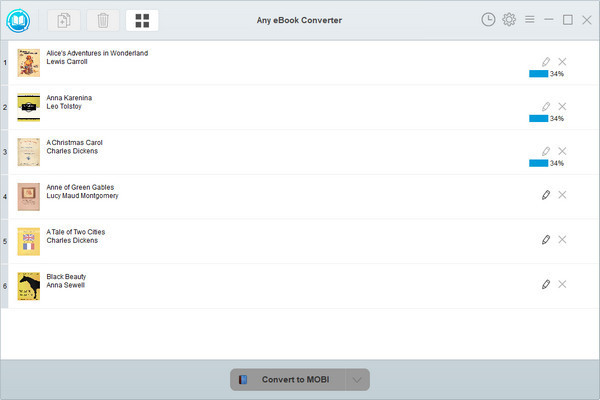
Step 4. Transfer Kobo Books to iPad
Now you have your Kobo books saved in your local drive. What you need to do next is connecting your iPad to your computer, you can easily load your Kobo Books file to iPad through iTunes or other third-party data trasferring apps.
Every one knows that it is extremely heavy to carry bunch of paper printed books from place to place if you love reading. From this point, eBook apps and tools are designed for reducing the load for us, and this program, Any eBook Converter is designed for getting easier access from them.
Note: The free trial version of Any eBook Converter only allows you to convert one book at a time. If you'd like to unlock add more books and converted them together, please purchase the full version to unlock the feature.