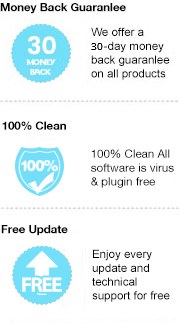As known, PDF is a fixed format and if the page size is large, then reading it on Kindle devices is not a great experience. So some people may wonder if there is an easy way to convert their PDF files to a Kindle format, AZW3 for example, so that they can read on Kindle devices more comfortably. Should you are also one of them, please read on, below we are going to introduce two efficient ways to help you convert PDF files to AZW3 step by step.
The first and simplest is to use some free online converters. There are several online converters available on the internet to choose from. No need to install any app or plugin, and no charge. Simply go the website, then upload files and select format, finally click "convert", you can get a common AZW3 file. Below, we list out 5 free online converters for your try.
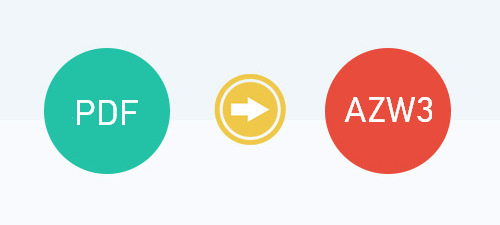
Although these sites support to convert PDF files to the AZW3 format for free, the conversion result is not very satisfactory. Sometimes you may get a bad display and even ruin your files. In this case, it is suggested to use some professional converters, which is method two.
For the sake of getting a better and accurate converted result, you are required a professional PDF to AZW3 converter. Here you are recommended to use Any eBook Converter. It is a simple yet powerful ebook converter, supporting to convert PDF, HTMLZ, PRC or DOCX (up to 24 formats) file to EPUB, MOBI, PDF, AZW3, TXT and KFX format effortlessly.
And it's based on high efficiency and easy-to-use interface and supports batch handling. You can convert several ebooks simultaneously. With this powerful eBook converter, you can easily convert PDF books to AZW3 format, and stream on Kindle devices without restriction.
Before we get started, please have Any eBook Converter well installed on your computer.
Step 1. Upload PDF Books to Any eBook Converter
Click the "Add eBook" button on the upper left. There will be a pop-up window prompting you to browse and upload the PDF books that you want to convert to AZW3 format.
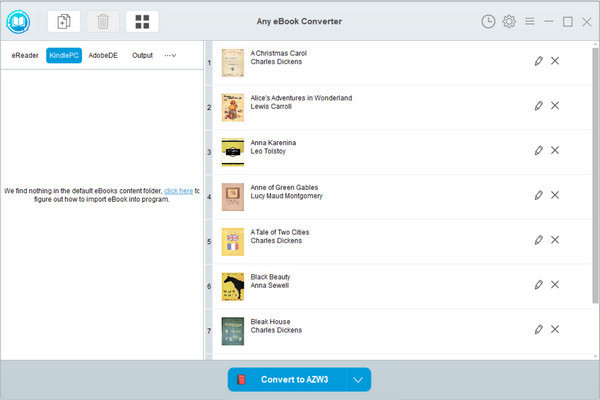
Step 2. Choose AZW3 as the Output Format
Click “V” icon on the bottom and select “AZW3” as the output format. By clicking the “Settings” button on the upper right, you can customize the output path for the converted books.
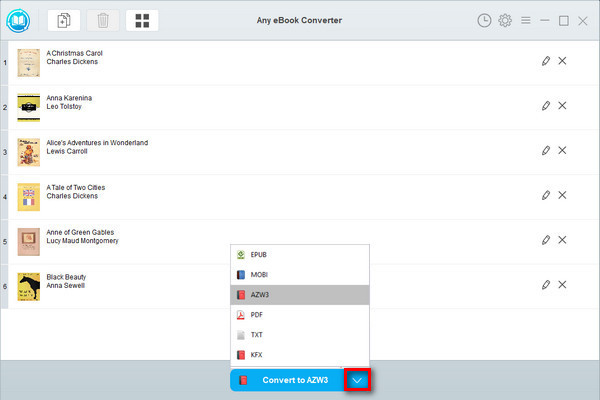
Note: The program retains the original quality of all eBooks and keeps all metadata after conversion. And by clicking the "Edit" icon on the right, you can edit all the important and useful meta information by yourself, including title, author, publisher, etc.
Step 3. Convert PDF to AZW3
Click "Convert to AZW3" button to start converting your PDF books to AZW3 format.
When the conversion is done, you can find the converted AZW3 files by clicking the “History” button on the upper right or directly going to the output folder you set in the previous step.
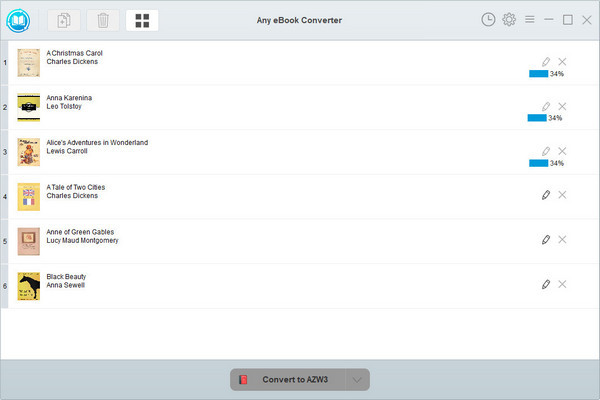
Now that you've got your PDF books in AZW3 format, you can open them easily on an Amazon Kindle. Simply connect your Kindle device to your computer with a USB and transfer the converted AZW3 files to the device.
Note: The free trial version of Any eBook Converter enables us to convert one book at a time, you can unlock the amount limitation by purchasing the full version.