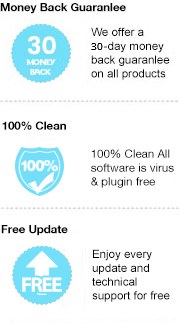With the boom of eBooks, the formats of eBooks have gradually become well known. PDF and EPUB format are two of the most popular eBook formats that they both offer broad compatibility, can be opened on most devices, but they are some kind of different. EPUB is a flexible, reflowable, highly interactive XML format that works especially well for eBooks. Regardless of screen size, the reader can receive a tailored experience. In contrast, PDF comes with a fixed, static layout, isn’t technically a true eBook. Sometimes, people need to get PDF files mainly to print them out.
Different usages lead to different needs. If you need to convert your EPUB books to PDF format for printing, Any eBook Converter would be your highly competent assistant. Read on, the following will show you how it works in detail.
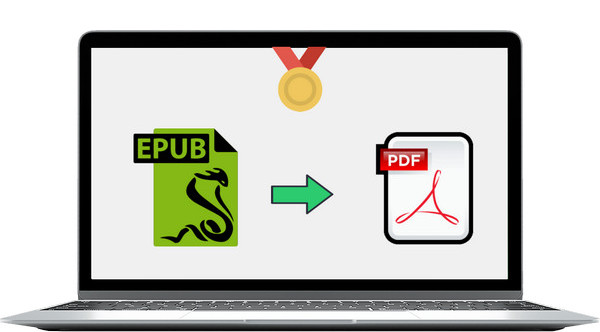
Any eBook Converter is one of the most popular DRM removing and format converting tools for ebooks. With an innovative converting technique, this tool makes it simple to convert both local DRM-free files and DRM-ed Nook/Adobe/Kindle/Kobo books into five formats, including EPUB, Mobi, PDF, TXT, and KFX format. With the help of such a smart tool, you can easily convert all your EPUB books to PDF format.
Besides, the software features metadata editing, which allows you to edit all the important and useful meta information before conversion, including title, author, publishing date, publisher and so on. Below are the key features.
Any eBook Converter features a concise and intuitive interface. You are able to convert all EPUB books to PDF format with three simple steps. Below is the detailed guide. Before we get started, please have the program installed correctly on your computer.
Step 1. Add EPUB eBooks to Any eBook Converter
Click "Add eBook" button on the upper left and there will be a pop-up window allowing you to browse and upload the EPUB files that you want to convert to PDF format.
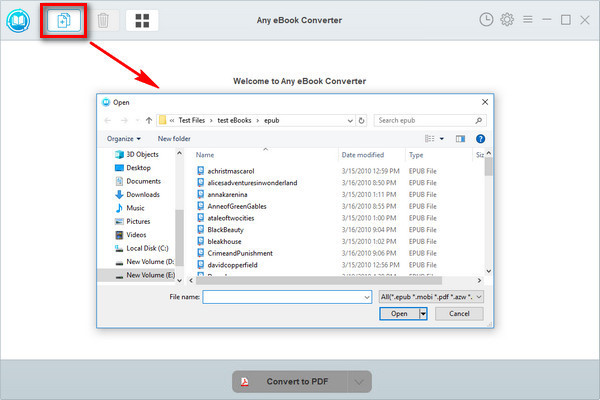
Step 2. Choose PDF as the Output Format
Click “V” icon on the bottom and select “PDF” as the output format. By clicking the “Settings” button on the upper right, you can customize the output path for the converted books.
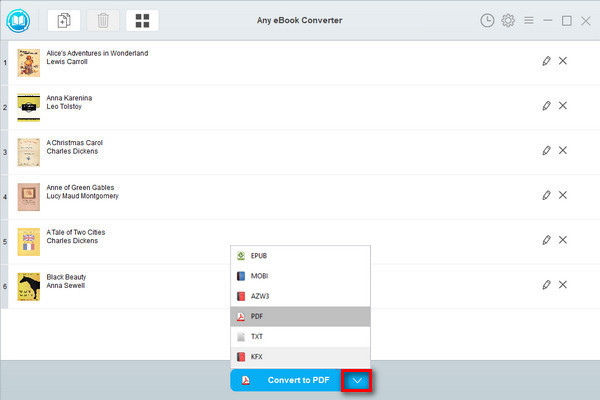
Step 3. Convert EPUB to PDF
Click "Convert to PDF" button to start converting your EPUB books to PDF format.
When the conversion is done, you can find the converted PDF files by clicking the “History” button or directly going to the output folder you set in the previous step.
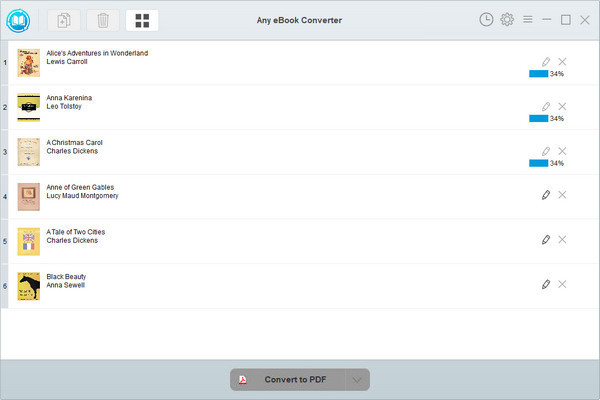
Apart from converting EPUB to PDF format, Any eBook Converter also can help you convert PDF to EPUB, AZW3, TXT, KFX format. If you doubt whether the program can function as you expect, we advise you to download the free trial version of Any eBook Converter first before purchasing the program. Any questions, just feel free to contact the customer service.
Note: The free trial version of Any eBook Converter enables us to convert one book at a time, you can unlock the amount limitation by purchasing the full version.