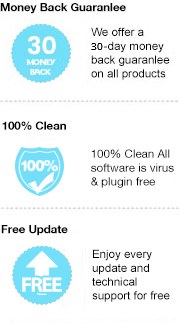As known, MOBI is a "native" format of Kindle eBook from Amazon. The format takes advanced navigation controls, supports indexing and a high degree of compression. Therefore, the MOBI file is very lightweight in size. And readers can add their own pages, freehand drawings, annotations, highlights, bookmarks, corrections, and notes if devices support it. However, it is a pity that the MOBI file is protected by Digital Rights Management (DRM) which locks the book so it can only be read on devices associated with your Amazon Kindle account.
In contrast, an EPUB file is the most widely-accepted eBook format on the market. It’s the industry standard; almost all computer operating systems and mainstream e-readers like Apple’s iBooks, Kobo, Nook, and Adobe Digital Editions support files with this format. Under such circumstances, you may need to convert your Kindle MOBI files to EPUB format for getting broad compatibility. Luckily, please read on, here we will show you the complete guide to converting MOBI files to EPUB format with a powerful eBook converter.
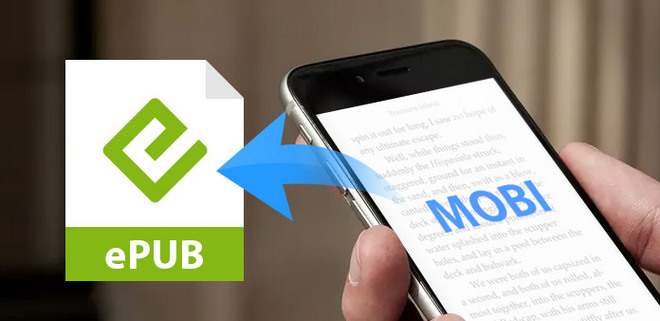
The mighty eBook converting tool we are taking above is called Any eBook Converter. It is specially designed for users to remove DRM from Kindle, Adobe, Kobo, Nook eBooks and convert them to various formats, including EPUB, MOBI, PDF, AZW3, TXT, and KFX effortlessly. Plus, it enables you to customize the eBook meta information, including title, author, publishing date, publisher and more according to your special needs. So simply put your Kindle books into this smart eBook converter, you'll get a beautiful new EPUB file within minutes.
Key Features of Any eBook Converter
Any eBook Converter enables us to convert Kindle MOBI eBook to EPUB format with three simple steps, and below is a demonstration of the whole process. Before we get started, please have Any eBook Converter well installed on your computer.
Step 1. Remove DRM from Kindle MOBI Books
Launch Any eBook Converter, the program will automatically recognize your existent books (synced via Kindle for PC). Drag the Kindle MOBI books you want to convert to the program, which will get rid of the DRM of the books soon.
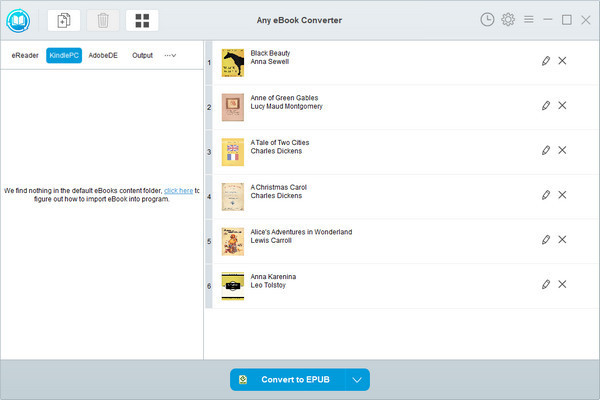
Step 2. Convert Kindle Books to EPUB Format
Click “V” on the bottom and choose “EPUB” as the output format. By clicking the “Settings” button on the upper right, you can customize the output path for the converted books.
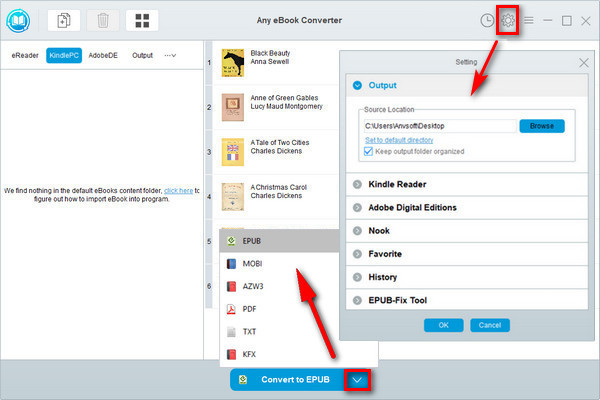
Step 3. Click “Convert to EPUB” button to Start Conversion
Click "Convert to EPUB" button to start converting your Kindle books to EPUB format. Once the conversion is done, the program will show you a successful status.

After conversion, you can click the “History” button on the upper right or directly going to the output path you set in the previous step, you can find all the converted EPUB books on your local computer.
Note: The free trial version of Any eBook Converter enables us to convert one book at a time, you can unlock the amount limitation by purchasing the full version.