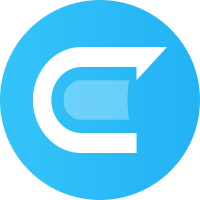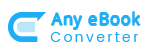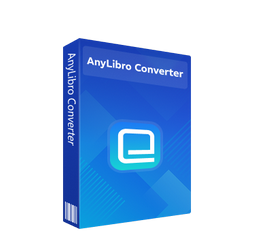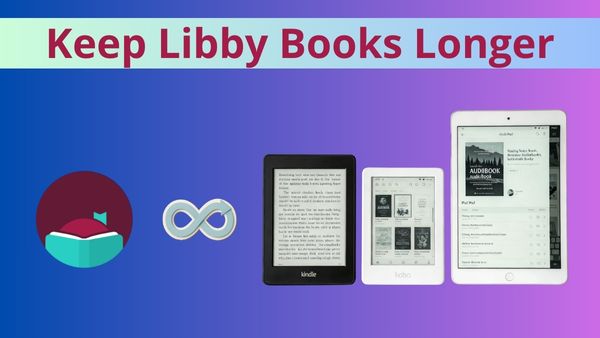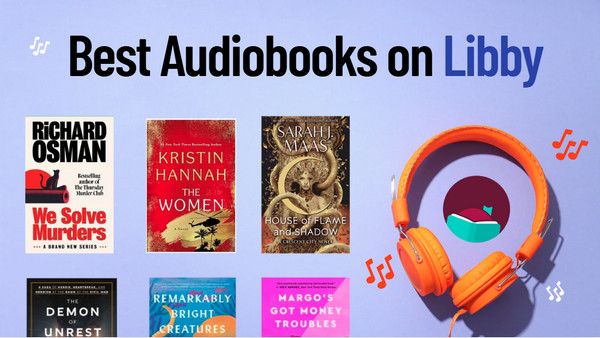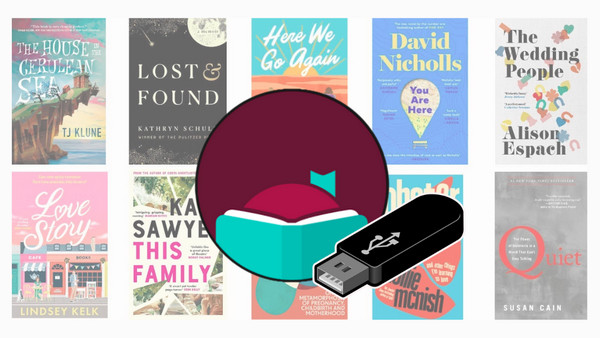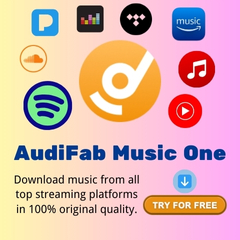Top 4 Best eReaders for Libby of 2025
"Which e-reader is recommended for reading books from Libby?
Which e-reader works best with Libby?
What is the best device to use Libby on?"
In 2025, borrowing eBooks from your local library is easier than ever thanks to Libby, the popular library app. While smartphones and tablets can access Libby, a dedicated eReader offers a more comfortable and immersive reading experience, with crisp e-ink displays, and long battery life. eReaders like Kobo, Kindle, Boox, and Nook each have unique features that cater to different reading habits, helping you get the most out of your Libby library.
Drawing on real user experiences from Reddit and Facebook, this guide highlights the pros and cons of the best eReaders for Libby in 2025, helping you choose the device that is truly the best for your library reading needs.
Tips: While eReaders may appear similar, their real-world performance can vary. Check the “Our Test Experience” sections to select the eReader that works best with Libby.
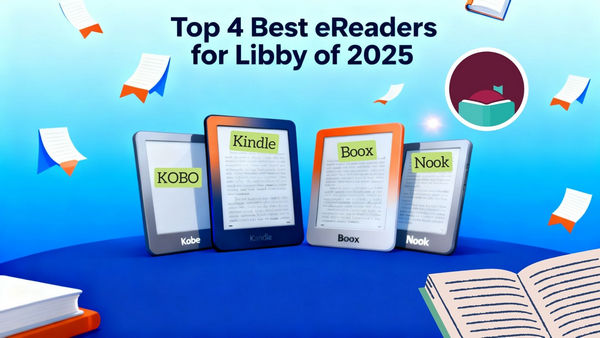
Part 1: Best eReaders for Libby
Below, you’ll find detailed reviews of each eReader on our list. Every device has been thoroughly tested, so you can trust our recommendations.
#1 Kobo - Best eReader with Libby App
* Recommended Models: Kobo Libra Colour, Clara, Sage
* Price & Region: $139–$199, widely available globally.
Overview: Kobo eReaders remain a top choice for Libby users seeking a dedicated eInk device for reading eBooks. They are widely praised for their native integration with Libby, OverDrive's modern library app, allowing users to borrow and read eBooks directly on the device without needing a smartphone or computer. As of July 2025, Kobo eReaders only support one library card, which may limit access for users with multiple library memberships.
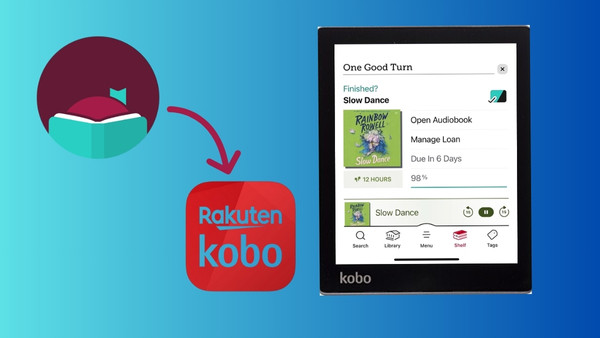
✅ Pros
- Easy to use Libby on Kobo
- Comfortable for long reading sessions with adjustable lighting
- Supports Canadian users with Kobo on Libby
- Compatible with multiple formats, including EPUB, PDF, and MOBI
❌ Cons
- Supports only a single library card
- Older models (e.g., Kobo Aura, Touch 2.0) do not support Libby integration
- Does not support audiobooks or magazines directly from Libby
How to Read Libby ebooks on a Kobo ereader:
Step 1: Open the “More” tab on your Kobo eReader.
Step 2: Log into your OverDrive account (the platform behind Libby).
Step 3: Browse your library’s catalog directly on the device.
Step 4: Borrow or place holds on the eBooks you want.
Step 5: Start reading immediately—no smartphone or computer needed.
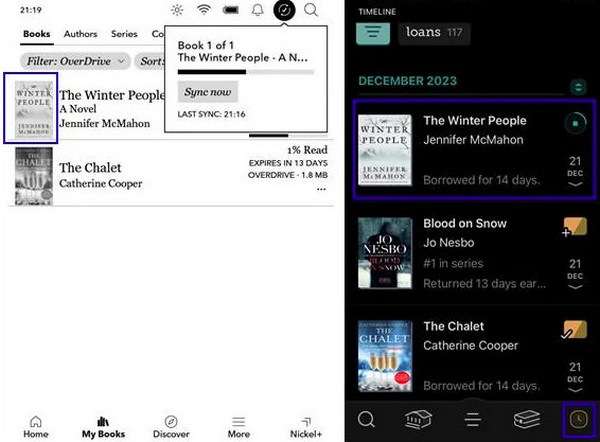
📚 Our Test Experience:
Just tried borrowing a book from my library on my Kobo, and wow—it’s super smooth! The book appeared in my library instantly. When the loan was up, it just disappeared—no late fees, no stress. Truly a “set it and forget it” experience. Way easier than my Kindle, where I always have to use “Send-to-Kindle” from my phone. Plus, being free from the Amazon ecosystem? Huge win! More freedom with file formats.
I also downloaded a book via Libby on my laptop and synced it straight to the Kobo. No juggling different library apps; all my loans stay neatly in one place.
#2 Kindle – Best eReader for Libby in the US
* Recommended Models: Kindle Paperwhite, Kindle Oasis
* Price & Region: $139–$249, primarily US support for Libby integration.
Overview: The Amazon Kindle is arguably the most popular eReader in the world, known for its high-quality eInk display, long battery life, and deep integration within the Amazon ecosystem. For US users looking to read Libby on Kindle, the device allows borrowing library books via the Libby app, helping save hundreds to thousands of dollars on eBooks.
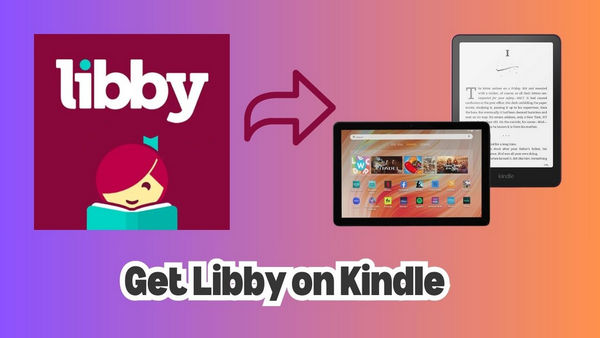
✅ Pros
- High-quality eInk display for comfortable reading
- Long battery life—weeks on a single charge
- Supports Amazon ecosystem—easy to buy, sync, and read Kindle eBooks
- Whispersync keeps your reading progress across devices
- Adjustable warm light on Paperwhite and Oasis
❌ Cons
- No native Libby/OverDrive support; US-only
- EPUB files need conversion
- Not support audiobooks, magazines, comics, or newspapers
- Single-library borrowing limitations
- Ads on the base model (removable for extra cost)
- Standard Kindle lacks adjustable warm light
How to Read Libby ebooks on a Kindle:
Step 1: Borrow on your smartphone or computer via the Libby app or website.
Step 2: Tap the "Read With..." button and select Kindle.
Step 3: You will be redirected to Amazon’s website; log in if necessary.
Step 4: Confirm the borrowing period and click "Get Library Book."
Step 5: The book will be delivered wirelessly to your Kindle the next time it connects to Wi-Fi.
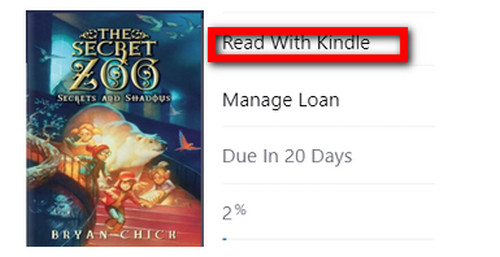
📚 Our Test Experience:
Kindle works well with Libby, but the process isn’t as smooth as Kobo’s native setup. You need to borrow books in the Libby app on your phone or computer, then send them to Kindle via “Send-to-Kindle.” Once delivered, the reading experience is excellent. Some tips to improve the experience:
- Airplane Mode: After downloading a book, switch on Airplane Mode. Even after your library loan expires, the book remains readable.
- USB Transfer: For formats that don’t support “Send-to-Kindle,” connect your Kindle to a computer via USB and transfer files manually.
- Multiple Library Cards: Add cards from different libraries in Libby to expand your borrowing options.
- Hold Feature: Use holds for popular titles so you automatically get them when they’re available.
Overall, Kindle is best for users already invested in the Amazon ecosystem who mainly read purchased books and only occasionally borrow from libraries.
#3 Boox - Best Android eReader for Libby
* Recommended Models: Boox Leaf2, Boox Page, Boox Tab Mini C
* Price & Region: $199–$450, available globally.
Overview: Onyx Boox devices are Android-based eReaders—essentially E Ink tablets—setting them apart from Kindle or Kobo. They offer a fully self-contained Libby experience: you can install the Libby app directly, browse, borrow, and read library books entirely on-device without needing a phone or computer. Boox supports multiple file formats (EPUB, PDF, MOBI, AZW3) and other reading apps, including Kindle, Kobo, and Nook. Some models even include color displays and stylus support, making annotations, note-taking, and PDF reading easy and convenient.
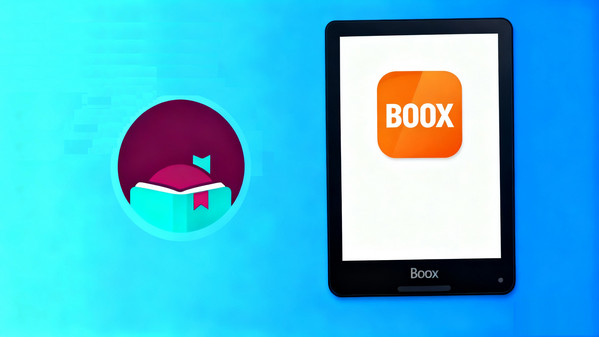
✅ Pros
- Full Android OS with direct Libby app support
- Works with both eBooks and audiobooks
- Supports multiple file formats (EPUB, PDF, MOBI, AZW3, etc.)
- Option to install Kindle, Libby, Audible, or any reading app
- Color display options and stylus support on select models
❌ Cons
- Shorter battery life compared to Kindle/Kobo
- Interface less intuitive for beginners
- Higher price range
- Occasional app lag on eInk screen
- Limited RAM can lead to performance lag
How to Read Libby ebooks on Onyx Boox:
Step 1: Access the App Store: Onyx Boox devices run a lightly skinned version of Android, which includes its own app store. You can also sideload the Google Play Store on most models.
Step 2: Install Libby: Search for and install the Libby app directly onto your Boox device.
Step 3: Browse, Borrow, and Read: Open the Libby app, find your library, browse shelves, borrow books, and open them to read—all on-device.
📚 Our Test Experience:
Using Libby on Boox feels almost like using it on a tablet—just with the comfort of an eInk display. You can log in, browse, and borrow books directly inside the Libby app. Audiobook playback works well too, especially on models with built-in speakers or Bluetooth support.
Syncing and downloading books are seamless, and switching between libraries is instant—no device transfers or conversions needed. The reading experience is crisp, and the ability to annotate PDFs or highlight in EPUBs adds to its appeal for heavy readers and students.
For the best results, keep brightness and background apps minimal to extend battery life.
#4 Nook
* Recommended Models: Nook GlowLight 4, Nook GlowLight Plus
* Price & Region: $119–$179, mainly US.
Overview: Nook eReaders offer a straightforward, affordable option for reading Libby books, especially for budget-conscious readers in the US. While Nook devices are less feature-rich than Kobo or Boox, they provide a reliable eInk reading experience with adjustable lighting and support for standard eBook formats like EPUB and PDF. Native Libby integration is limited, so borrowing library books often requires using a computer or mobile device and transferring files to the Nook. Despite this, the device remains a practical choice for readers who primarily want a simple, affordable eReader to access library collections and personal EPUB/PDF files.
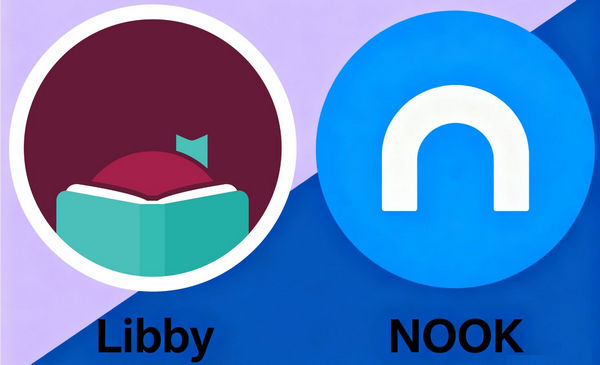
✅ Pros
- Affordable eReader with good value for the price
- High-quality eInk display with adjustable lighting
- Supports common formats like EPUB and PDF
- Lightweight and easy to hold for long reading
- No Ads, Ever
❌ Cons
- No native Libby/OverDrive integration
- Borrowing library books requires computer or smartphone transfers
- Limited format support compared to Boox or Kobo
- Fewer advanced features and customization options
How to Read Libby ebooks on Nook:
Step 1: Borrow & Download on a Computer: Use the Libby app or your library’s OverDrive website to borrow a book. Choose the "EPUB" format and download it.
Step 2: Install & Authorize Adobe Digital Editions (ADE): Install the free ADE software on your computer and authorize it with your Adobe ID.
Step 3: Connect Nook via USB: Connect your Nook to your computer with a USB cable. It should mount as a drive in ADE.
Step 4: Drag, Drop, and Sync: Drag the downloaded library book from ADE onto your Nook’s icon. ADE will transfer the book with DRM applied.
Step 5: Safely Eject: Safely eject the Nook from your computer and disconnect the USB cable. The book will appear in your Nook library.
📚 Our Test Experience:
Using Libby on a Nook is the most cumbersome compared to other major eReaders. Borrowing a book requires extra steps: you must first borrow it on a phone or computer, then transfer it via USB to the Nook. Any interruption during transfer can cause failure, and only books available in EPUB format are compatible—some US publishers offer Kindle-only formats, making certain titles unavailable.
The $150 Nook GlowLight 4 has a smaller screen than the Kindle Paperwhite and isn’t waterproof, but users appreciate its physical page-turn buttons and lightweight design. Reading is smooth once the transfer succeeds, but the process is far from seamless and requires Adobe Digital Editions (ADE). On the latest Mac OS, some users may face compatibility issues with ADE; in that case, try version 4.5.11 or follow Part 2.
Part 2: How to Read Libby Books on Any Device
Reading Libby books doesn’t have to be limited to a native eReader. Devices like Kobo or Boox let you borrow, download, and read directly on-device with full stability, legality, and comfort on eInk screens. However, if you prefer to use a Kindle, iPad, Nook, or other non-native device, you’ll need extra steps to make Libby books compatible.
AnyLibro Converter - Best Way to Use Libby on eReaders
This is where AnyLibro Converter comes in. AnyLibro allows you to convert Libby eBooks into EPUB format and Libby Audiobook to MP3, M4A, M4B for your device, keeping formatting and metadata intact and enabling offline access without switching library accounts.
Once downloaded from Libby, ebooks, audiobooks, and magazines can be transferred to your eReader (Kindle, Kobo, Boox, Nook) or tablet, allowing you to enjoy offline reading wherever you go.
How to Read Libby Books on Any Device
Step 1. Connect Your Library Account
Launch AnyLibro Converter, click the Search icon, and type in your library’s name. Sign in using your library card credentials to grant access to your borrowed eBooks.
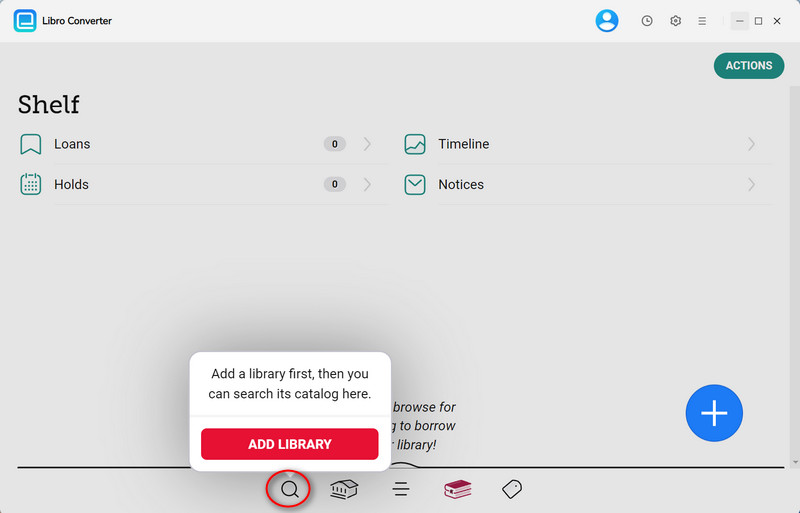
Step 2. Borrow Your Books
In the Libby app, find and borrow the titles you want. If you’ve reached your loan limit, return some books before adding new ones.
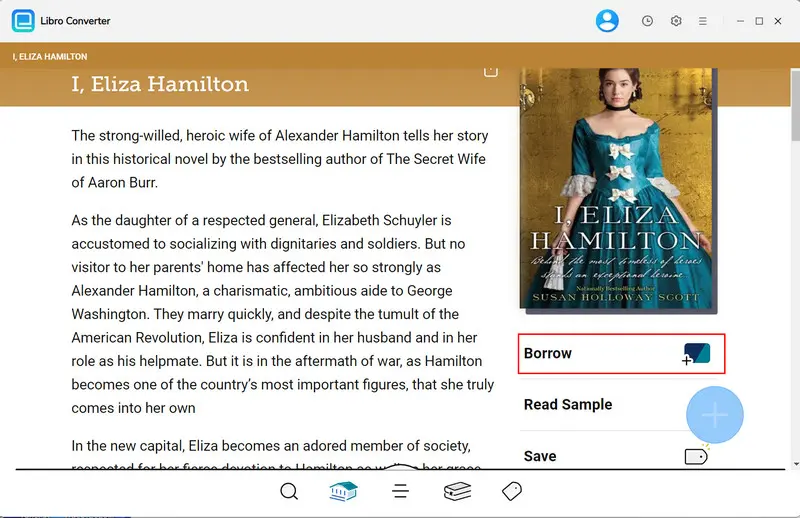
Step 3. Configure Output Settings
Open the Settings menu by clicking the gear icon. Choose the eBook format that works best for your device (like EPUB for Kobo), and adjust output folders or file names if necessary.
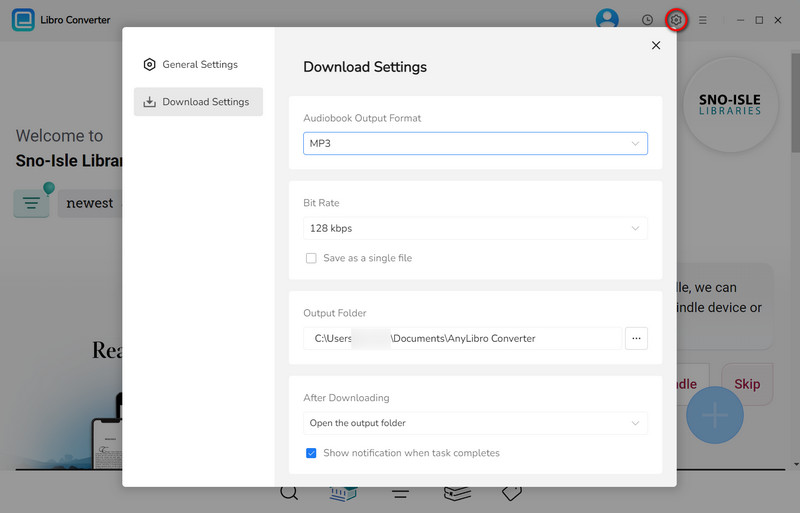
Step 4. Add Borrowed Books for Conversion
From your Libby Shelf, select the books you want to convert and add them to AnyLibro Converter. Then start the conversion/download process.

Step 5. Transfer and Enjoy Reading Offline
After conversion, locate the output files and transfer them to your eReader, tablet, or other device. You can now read your Libby books offline anytime, anywhere.
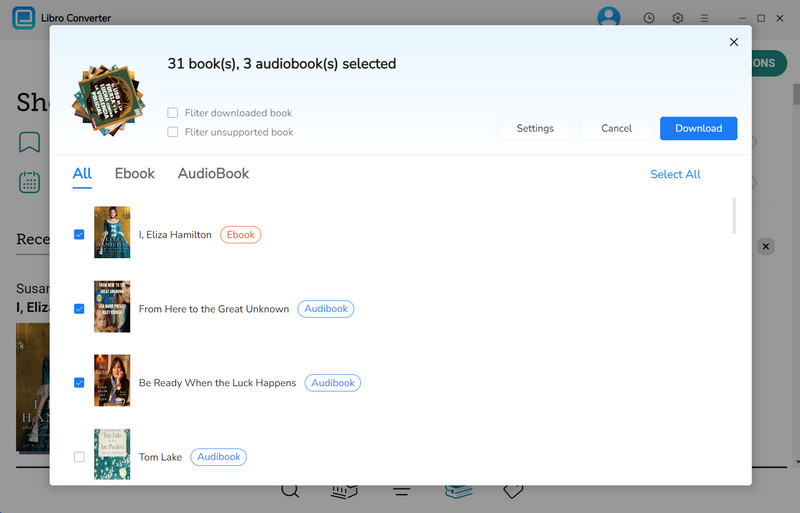
Part 3: eReaders vs. AnyLibro Converter
Here’s a quick comparison of the best eReaders for Libby and the AnyLibro Converter tool, showing how they differ in usability, features, and flexibility.
| Device Type | eReader | Extra Tool | |||
|---|---|---|---|---|---|
| Device | Kobo | Kindle | Boox | Nook | AnyLibro Converter |
| Ease of Use | ★★★★★ | ★★★ | ★★★★ | ★★ | ★★★ |
| Device Flexibility | Only Kobo | Only Kindle | Can install multiple reading apps | Only Nook | Works on Kindle, Kobo, Boox, tablets, smartphones |
| Offline Reading | Instant, fully supported | Works after transfer | Fully supported | Works after transfer | Available after conversion & transfer |
| Portability | Lightweight | Lightweight | Moderate | Lightweight | N/A |
| Waterproof | Yes (select models) | Yes (Paperwhite & Oasis) | No | No | N/A |
| Reading Experience | Excellent eInk | Excellent eInk | Excellent eInk + stylus | Good eInk | Depends on device used |
| Supported Formats | EPUB, PDF, MOBI | MOBI, AZW, PDF | EPUB, PDF, MOBI, AZW3 | EPUB | eBooks & Audiobooks from Libby after conversion |
| Price | $120–$250 | $139–$249 | $300–$650 | $120–$150 | $29.99 (software license) |
| Region Support | US, Canada, EU | Primarily US | Global | US & select regions | Global (works with any Libby account) |
Part 4: FAQs on eReaders for Libby
Q1: Can I use other devices like the iPad mini for Libby?
A: Yes. The Libby app works perfectly on iPad mini and other iOS or Android tablets. You can download eBooks and audiobooks directly within the app, making it an excellent portable option for reading on the go.
Q2: Do Libby books stay permanently on my Kindle or eReader?
A: No. Libby books borrowed from your library are only available during the loan period (usually 14–21 days). Once the loan expires, the book automatically disappears from your Kindle or eReader. However, if you’d like to keep your borrowed books permanently, you can use AnyLibro Converter to download and back up your favorite titles for personal use.
Q3: Why are my Libby books not showing on my eReader?
A: There are several possible reasons:
- Your eReader might not support the Libby format directly (for example, some models require EPUB transfer via computer).
- You haven’t linked your Amazon account for Kindle delivery (for Kindle users in the U.S.).
- Syncing issues — try restarting your eReader or re-downloading the title in Libby.
Q4: Can I read Libby books offline?
A: Yes. Once downloaded to your device through the Libby app or transferred to a supported eReader, you can read them without an internet connection.
Q5: What if Libby isn’t available in my country?
A: Libby’s availability depends on local library partnerships. If it’s not available in your region, you can still access supported libraries through Kobo eReaders or compatible EPUB apps.
Summary
Finding the best eReader for Libby depends on how and where you love to read. Devices like Kindle, Kobo, Boox, and Nook each offer unique advantages — from eye-friendly displays to waterproof designs. However, since Libby doesn’t natively support every eReader format, AnyLibro Converter becomes the perfect companion. It lets you download and convert Libby eBooks and audiobooks, giving you the freedom to read Libby books on any device, anytime, even offline. With this tool, your digital library is no longer tied to one platform — it travels wherever you do.
Note: During the trial version, you can only convert and save the first 20% of each book. To unlock full access and convert entire books, you’ll need the full version.