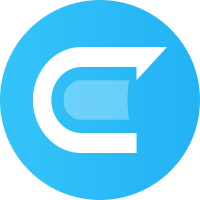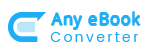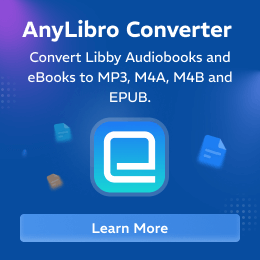How to Use AnyLibro Converter
 Read User Manual of AnyLibro Converter
Read User Manual of AnyLibro Converter
How to Register AnyLibro Converter?
Step 1: Download and launch AnyLibro Converter.
Step 2: Click a profile icon at the top right corner, and then the registration window will be displayed.
Step 3: Copy and paste the Email and Code into the registration popup dialog.
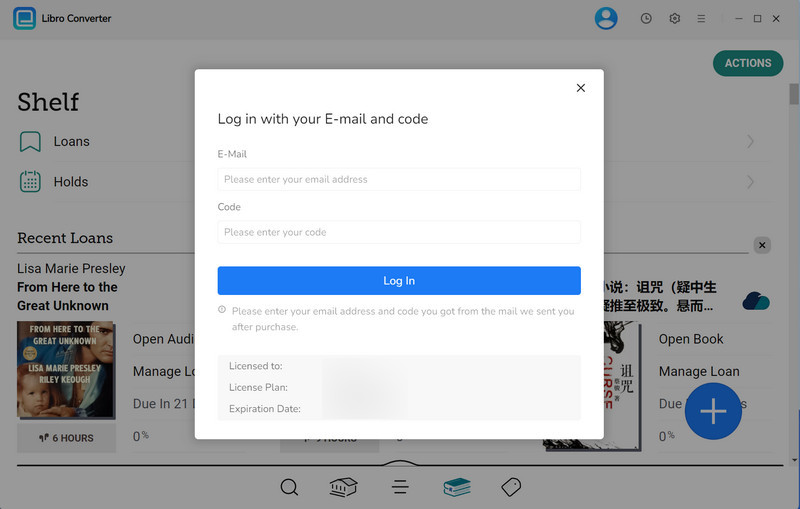
Note: The registration info is case-sensitive. And, please do not add blank at the beginning or the end of the word.
How to Convert eBooks/Audiobooks with AnyLibro Converter
Step 1: Add A Library and Library Card
Click a Search mark at the bottom of the interface. Here, find and add a library by entering the key words into the search field. Then sign in with your library card with the account details.
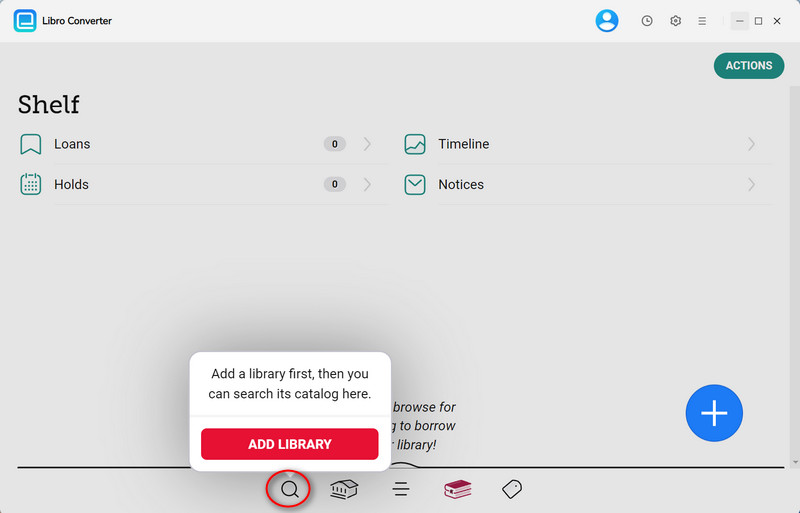
Then sign in with your library card with the account details.
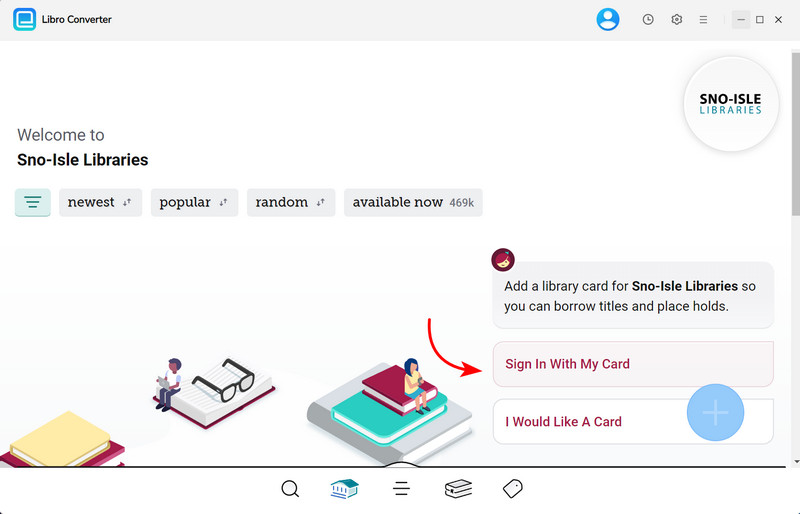
Step 2: Borrow eBooks/Audiobooks
Search the audiobooks or eBooks you want to download, and add them to the load list. If you cannot borrow books, you can return other books first to free up space.
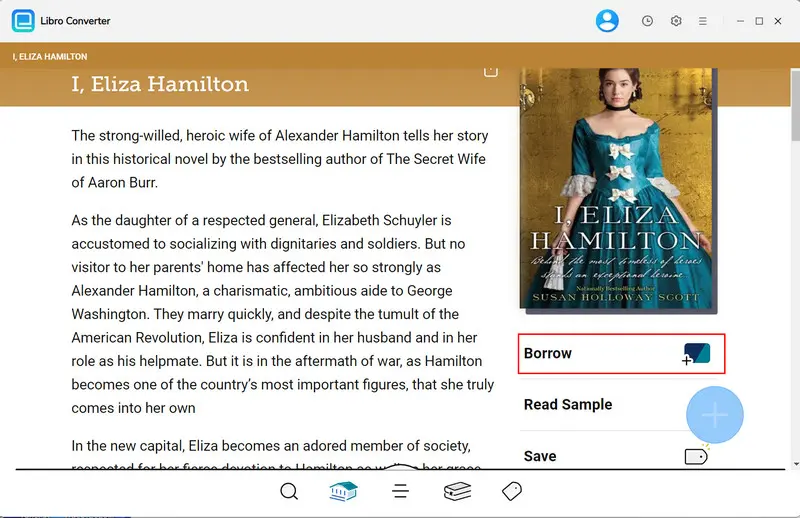
Step 3: Adjust the Output Settings
Click a Gear icon to open the Settings menu. Choose MP3 or others as the output format. You can set up the Bit Rate, Output Folder and other parameters as your needs.
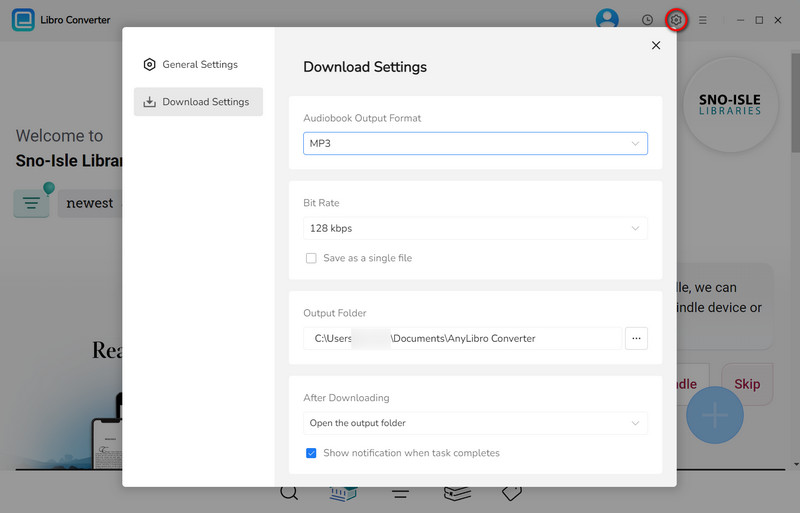
Step 4: Convert eBooks & Audiobooks to MP3
Go to Shelf by clicking a books icon. Click the floating "+" button at the lower-right corner, AnyLibro Converter will anyalyse and load it to the conversion list.

Now click the "Download" button and wait for the process.
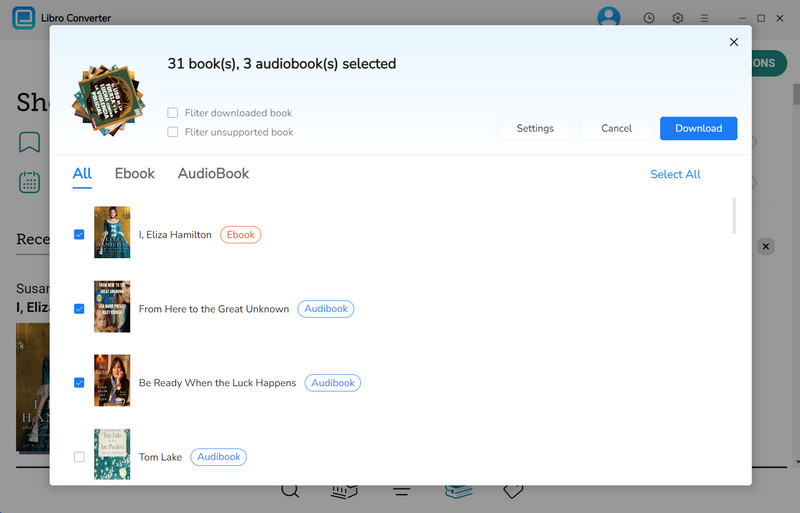
Step 5: Find Converted eBooks & Audiobooks
Once converted, you can directly click a Folder icon behind a book. Or click a Clock icon at the top right corner, here you can find all eBooks & Audiobooks downloads. Hover over your mouse to a folder icon, and you'll be redirected to where audiobook files are stored.
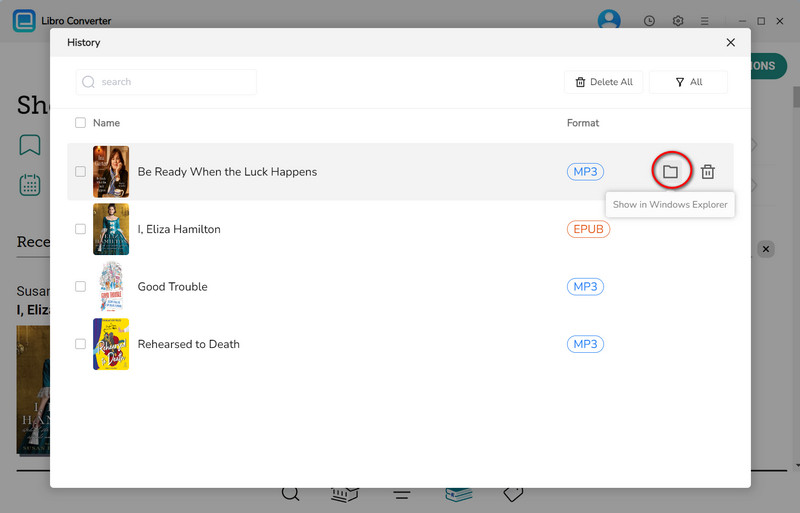
Unlock Your Audiobook & eBooks Conversion Now!